Customers
Control Panel is used by the Reviewer and Tenant to set up customers databases. From the Customers tab the Reviewer and Tenant is able to set Customer List task. Different permissions are given to each User depending on its role. Tenant Admin is able to access DCA Operation task while a Reviewer is not able to.
The user could be: Server Admin, Database Admin, Tenant Admin, Manager and Reviewer. The role for the user is set from Azure. In the example shown below we will be logged into Control Panel as Reviewer and Tenant.
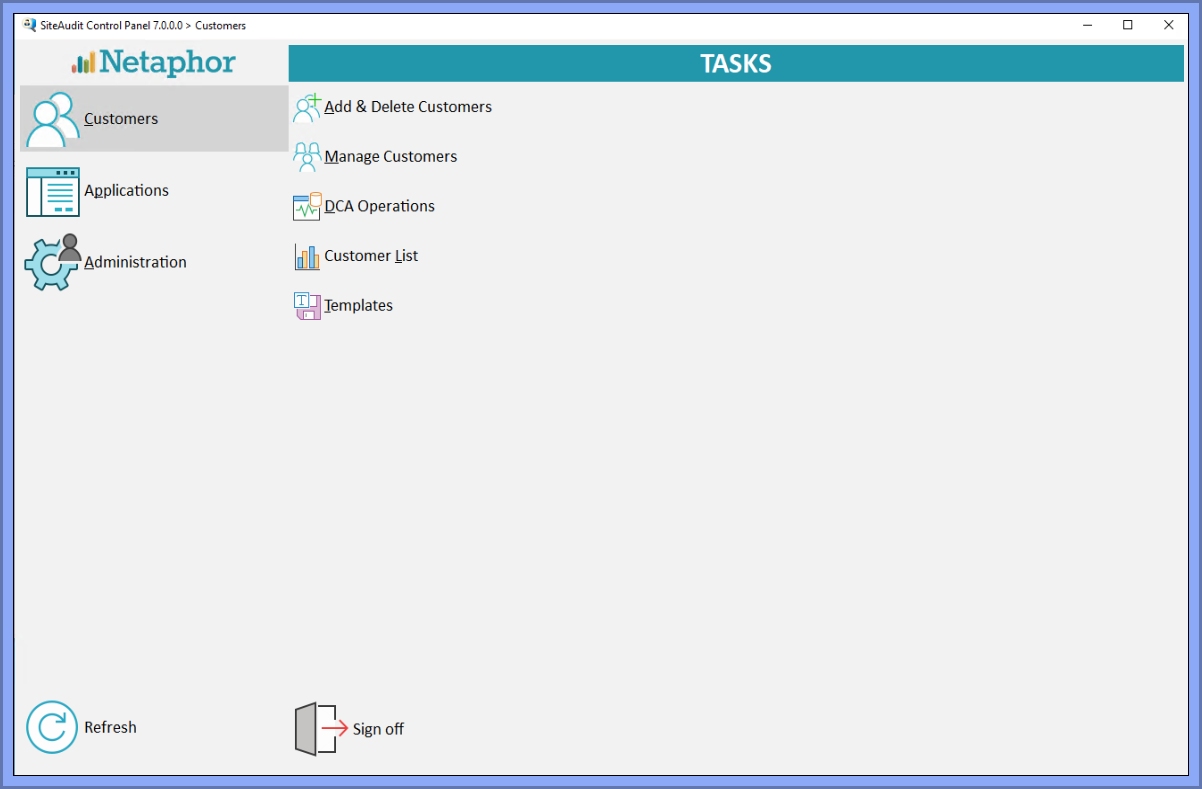
Add & Delete Customers
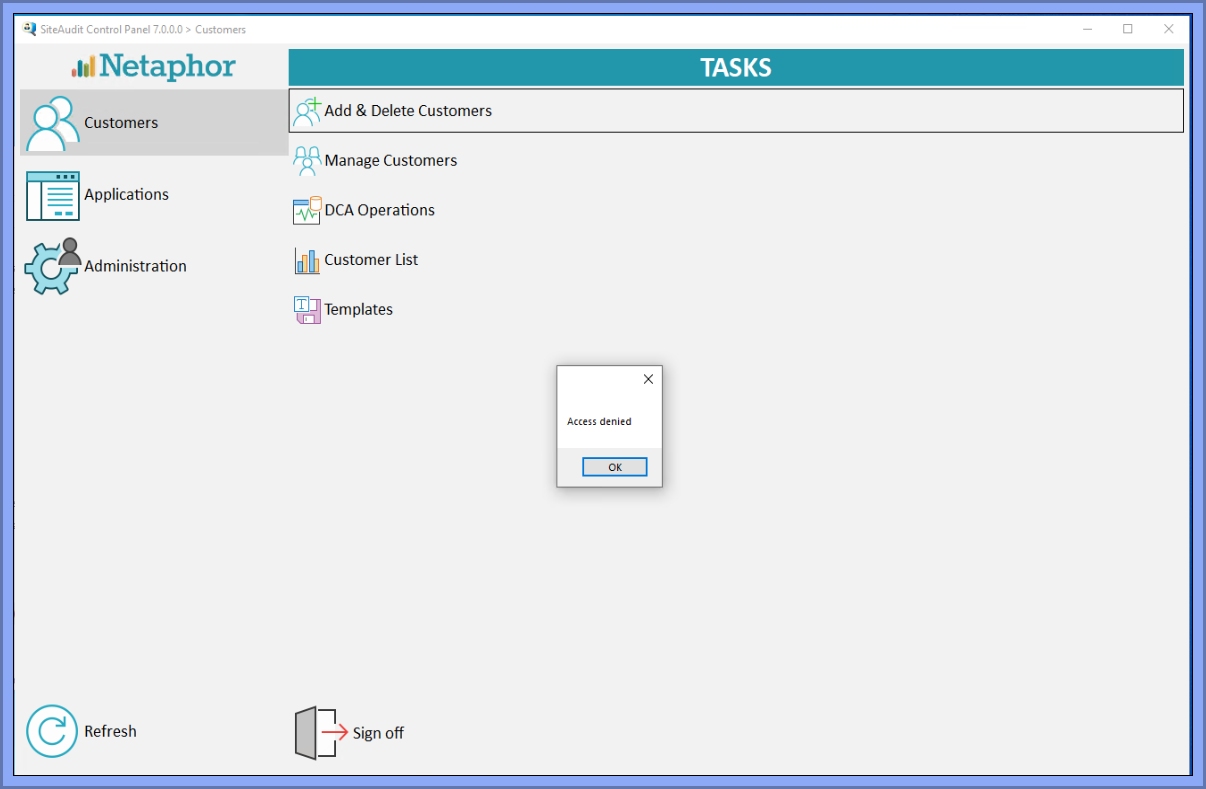
The window shown above shows that Reviewer and Tenant do not have permission to access Add & Delete Customers. This action happen when clicking on Add & Delete Customers Task when logged in as Reviewer or Tenant.
Manage Customers
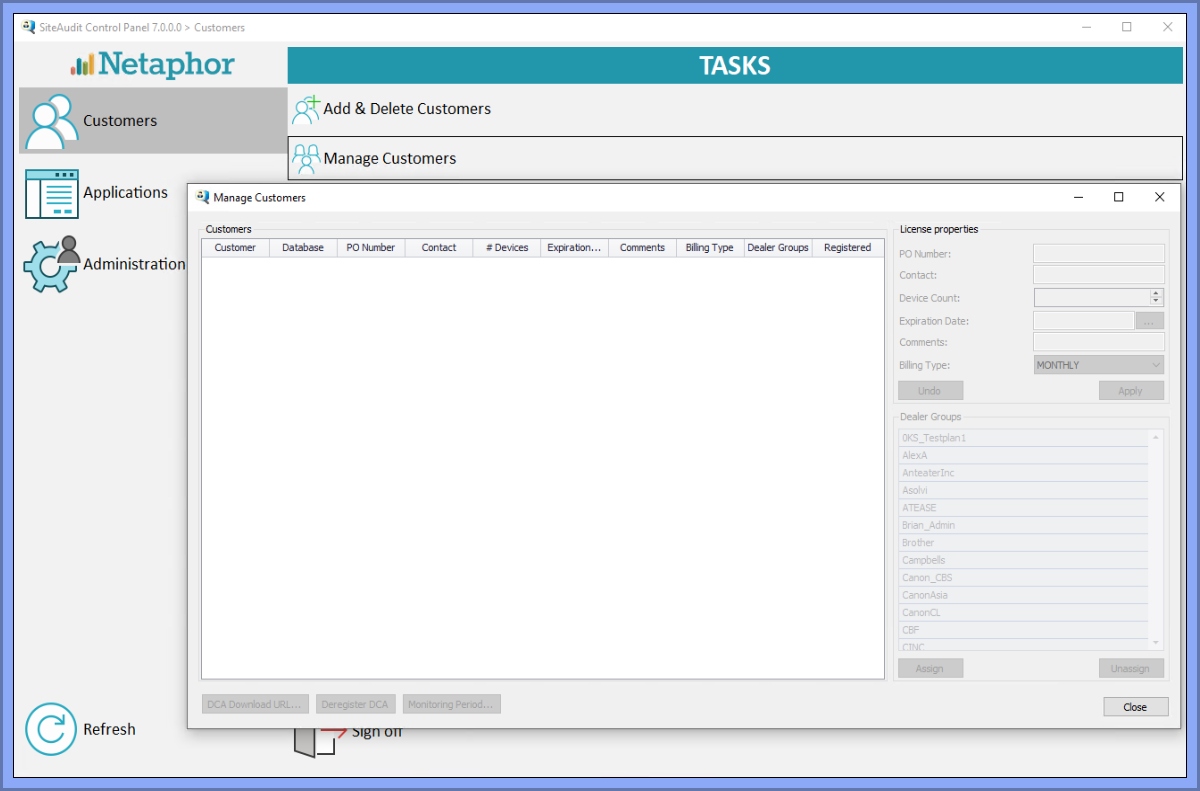
The window shown above shows that Reviewer and Tenant do not have permission to access Manage Customers. This action happen when clicking on Manage Customers Task when logged in as Reviewer or Tenant.
DCA Operations
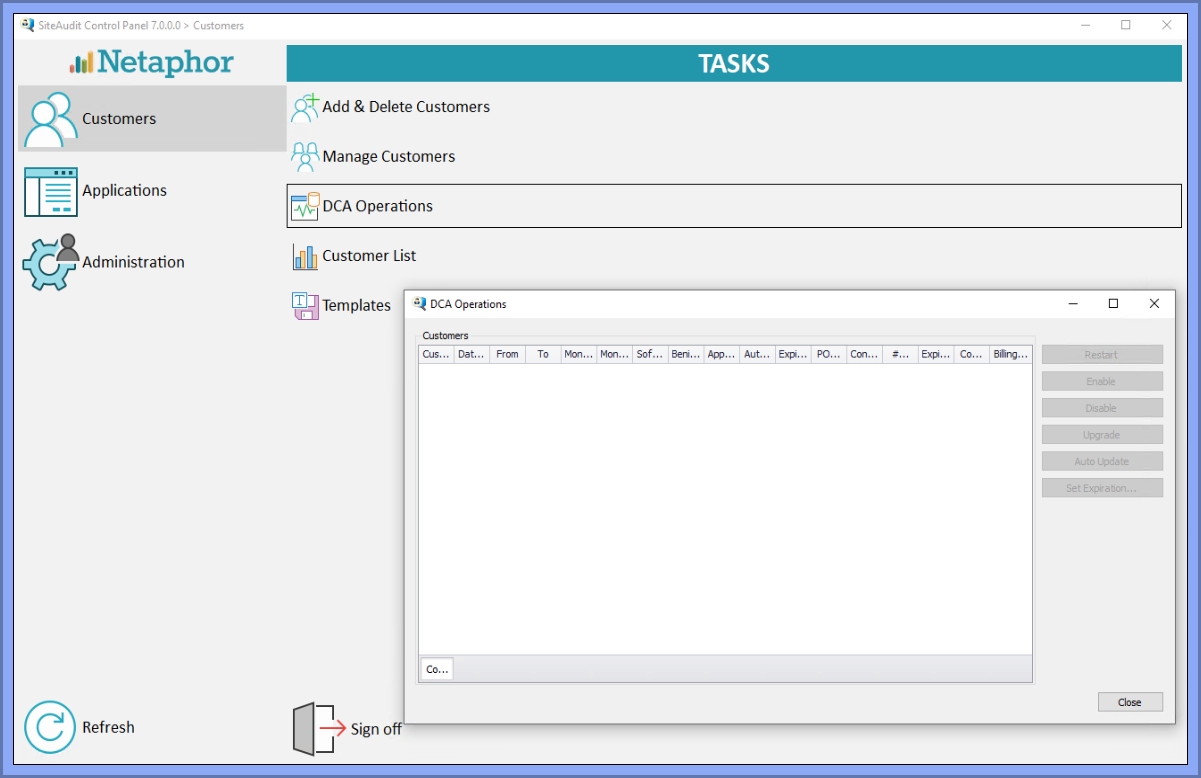
The window shown above shows that Reviewer do not have permission to access DCA Operations.
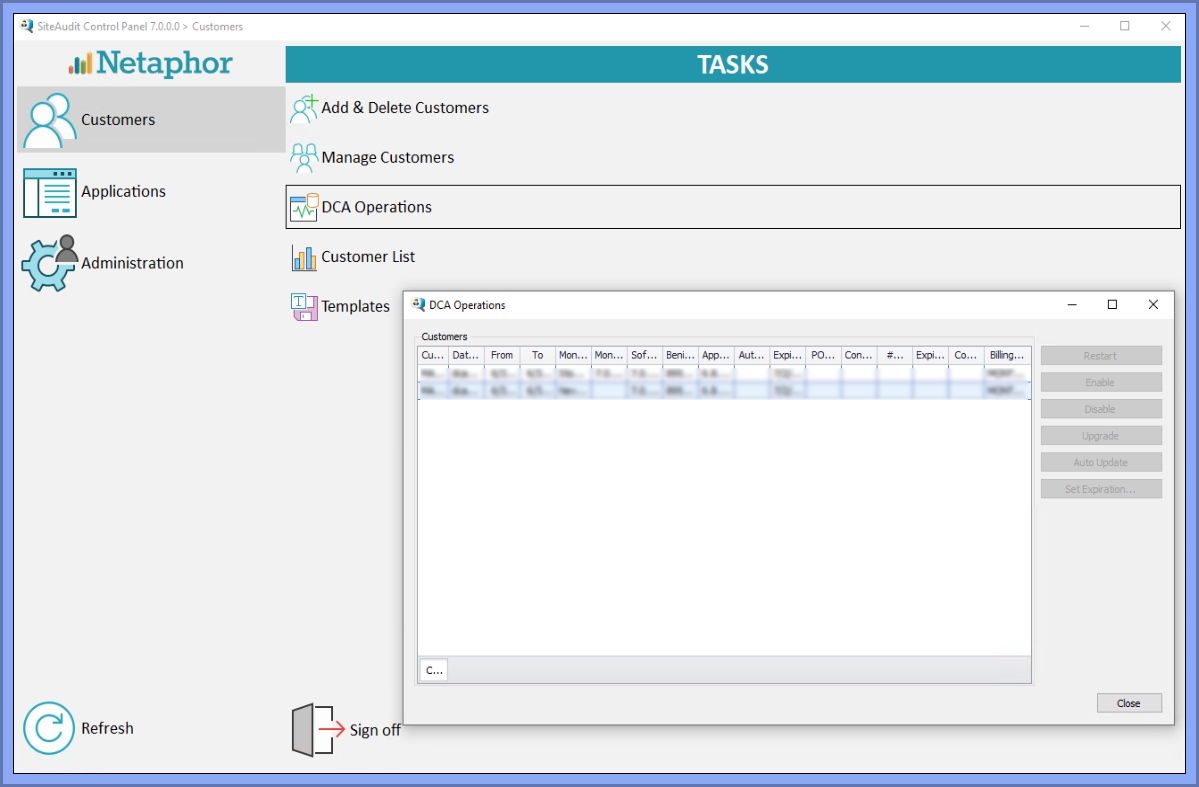
The window shown above shows that Tenant do not have permission to access DCA Operations. The Tenant should only be able to restart the customer onlt.
Customer List
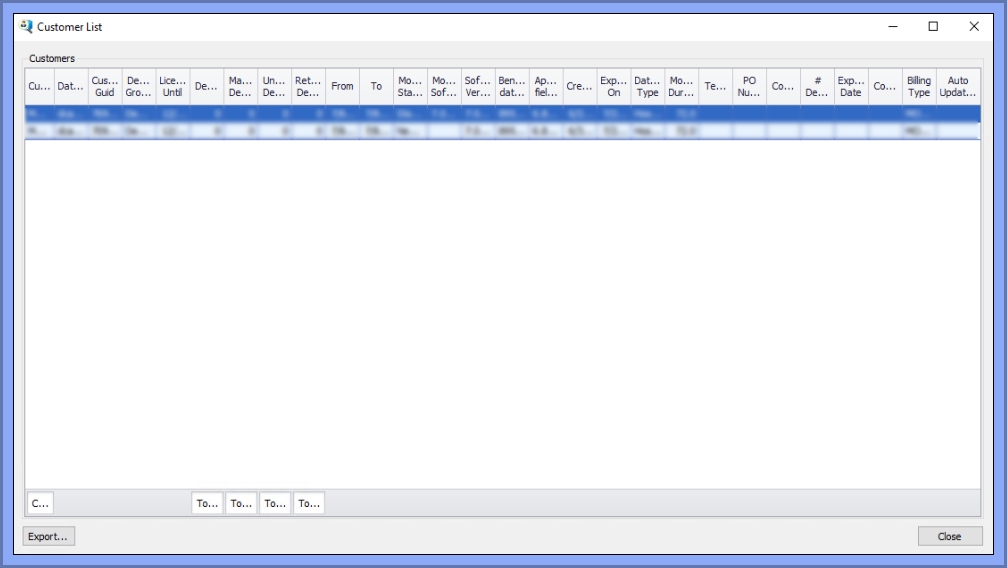
In this window you will see a list of customers that have been created on the server. The list of customers shown in the windows have been assigned to the Reviewer or the Tenant and therefore can be viewed. You can click the export button to export a .csv file.
Templates
Reviewer:
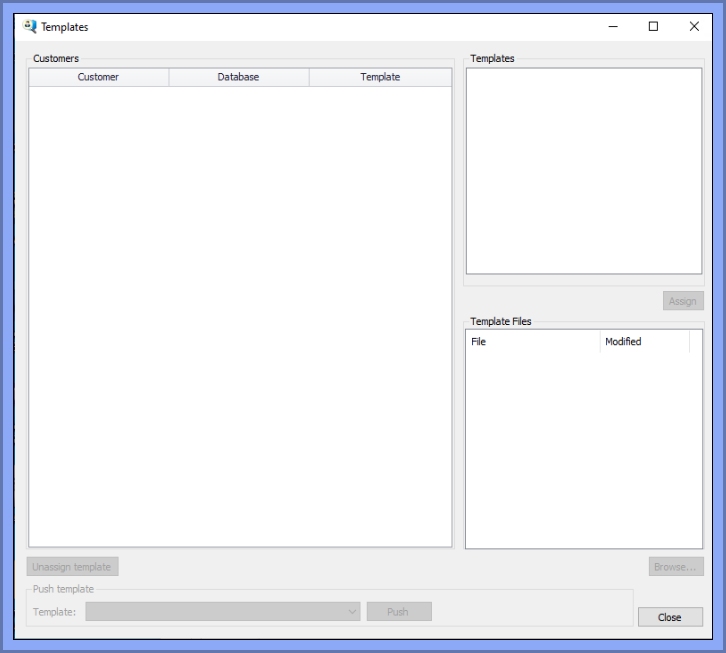
Tenant Administrator:
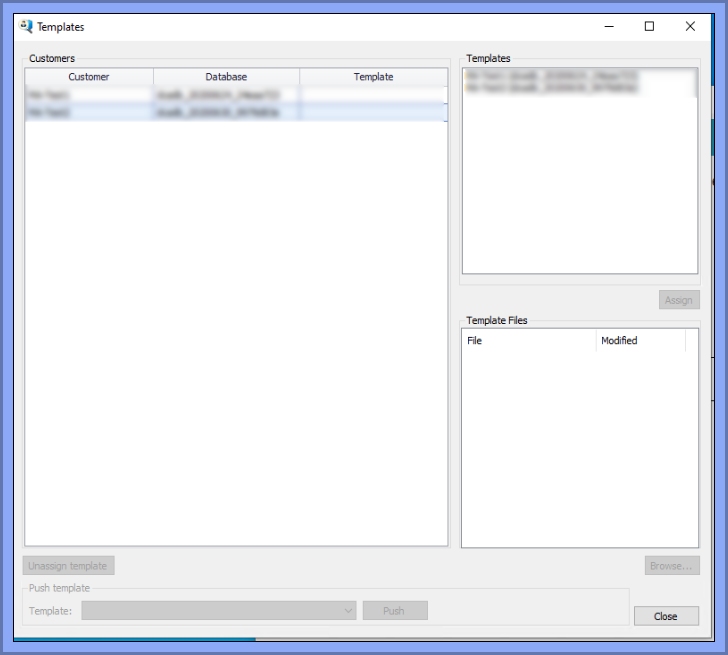
Permissions for a Reviewer doesn't allow any actions to be done in the Template Windows. For Tenant Administrator the customer that have been assigned are able to assign, unassign, and push templates to.
In the Templates window a list of Customers are on the left Panel and the same list of customer are in the top right Templates table. You can create a customer that uses a template from the top right panel then assign it to a customer in the left panel. To do this
- Click a customer from the left panel
- Click a template customer from the top right panel
- Click the Assign button under the top right panel.
This will then assign any notification or thresholds from the template customer to the Customer you assigned it to.
For more information on Templates please click the link: Templates
Applications
Application Viewer can be accessed from the Applications tab in Control Panel. Here you as a SiteAudit Administrator you can over see all databases and their discovery.
Viewer
With the Quick select feature you will be able to access all Customers on the Database. To do this go to the bottom left drop down menu and select the customer you would like to see.
Administration
From the Administration tab you can see Licensing, DCF Editor, and Create Download URL for Control Panel. The Licencing Tasks has an area to input License Key. DCF Editor is where you create a DCF file that can be used in Asset Tool. Create Download URL for Control Panel allows the SiteAudit Admin to Create Control Panel for Dealer Group members.
Licensing
DCF Editor
Names of Databases are listed under Available. To create a DCF file select the one or many Databases and then click "Add >" button. Click the Save button to create the file.
Create Download URL for Control Panel