This article explains how to import device IP ranges into SiteAudit discovery. An import template file can is attached at the bottom of this article and can be used to import your discovery IP address ranges.
The IP addresses where printers exist are known in most large environments. It is best to confer with IT personnel to obtain a list of printer IP addresses. Once this list is obtained, they can be imported easily into SiteAudit.
Range Import Template
The following image shows the range import template that is attached to this article.
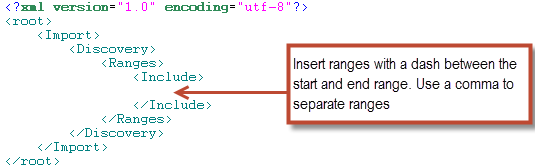
IP Address Ranges are entered between the <Include> tags separated by a comma as shown below. Note there is a dash between the start and end range.
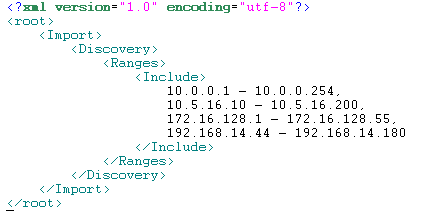
Each entry must be a valid IP address separated by a comma. These can be on one line, each placed on a separate line, or a combination as shown in the example above. Note that there is no comma after the last IP address.
Importing Device IP Addresses
Once the template has been populated with IP addresses, save the document and import it into SiteAudit.
From the SiteAudit viewer, select Tools > Import
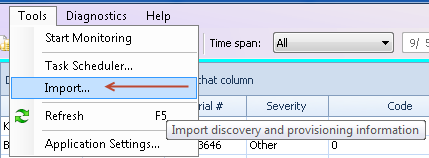
This opens the Import Information dialog. Open the import document and click the Import button to start the import. A message appears that states if the import was successful. If there was a problem (such as forgetting a comma between IP addresses or entering an invalid IP address) then an error dialog appears. It will be necessary to correct the problem and import the document again
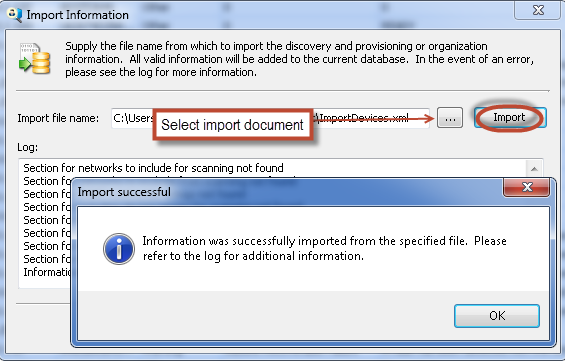
The same import document can be imported multiple times. It will not cause duplicate IP address ranges to be entered into SiteAudit Discovery as SiteAudit does not allow this. Once an IP address has been imported, it can be deleted or modified only through the user interface by selecting Setup > Discovery > Devices
Using the sample illustrated above, the following discovery information has been imported into SiteAudit
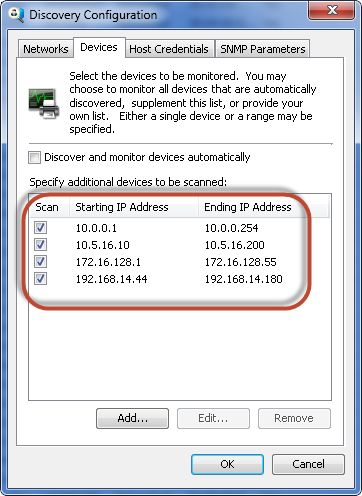
Editing an IP Address Range
Any address imported into SiteAudit can be modified by selecting the IP address and clicking the Edit... button.
Deleting an IP Address Range
An IP address can be deleted by selecting it and clicking the Remove button.
Exclude an IP Address Range
An IP address can be excluded, which means that SiteAudit will not perform discovery on that IP address nor will it monitor that IP address. This can be accomplished by unchecking the Scan checkbox
Notes
SiteAudit Asset tool can also be used to import discovery IP Addresses: SiteAudit Asset Tool