This article explains how to import device networks into SiteAudit discovery. An import template file can is attached at the bottom of this article and can be used to import your discovery networks.
The networks where printers exist are known in most large environments. It is best to confer with IT personnel to obtain a list of networks. Once this list is obtained, they can be imported easily into SiteAudit.
Network Import Template
The following image shows the network import template that is attached to this article.
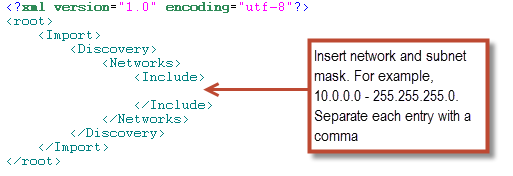
Networks are entered between the <Include> tags separated by a comma as shown below. Note there is a dash between the network and subnet mask.
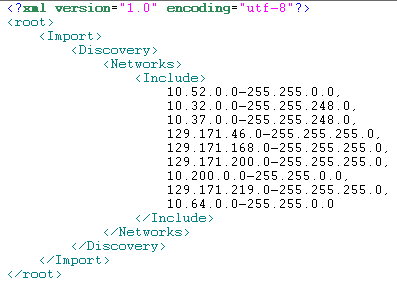
Each entry must be a valid network and subnet mask separated by a comma. Note that there is no comma after the last entry.
Importing Networks
Once the template has been populated with networks, save the document and import it into SiteAudit.
From the SiteAudit viewer, select Tools > Import
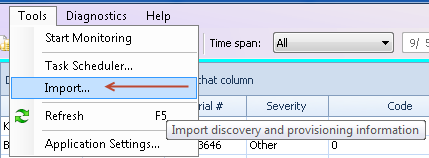
This opens the Import Information dialog. Open the import document and click the Import button to start the import. A message appears that states if the import was successful. If there was a problem (such as forgetting a comma between networks or entering an invalid address or mask) then an error dialog appears. It will be necessary to correct the problem and import the document again
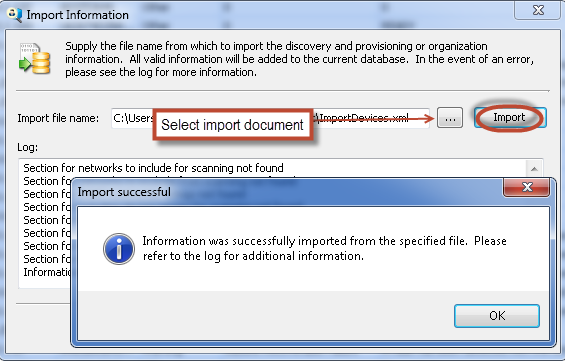
The same import document can be imported multiple times. It will not cause duplicate networks to be entered into SiteAudit Discovery as SiteAudit does not allow this. Once a network has been imported, it can be deleted or modified only through the user interface by selecting Setup > Discovery > Networks
Using the sample illustrated above, the following discovery information has been imported into SiteAudit
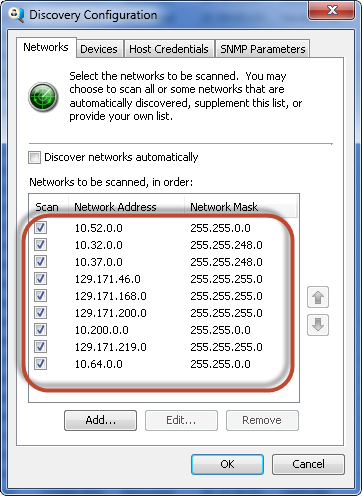
Editing a Network
Any network imported into SiteAudit can be modified by selecting the entry and clicking the Edit... button.
Deleting a Network
A network can be deleted by selecting it and clicking the Remove button.
Exclude a Network
A network can be excluded, which means that SiteAudit will not perform discovery on that network. This can be accomplished by unchecking the Scan checkbox.
It is advised to perform discovery only on network segments where printers are known to exist. Avoid including class "A" networks as these contain nearly seventeen million IP addresses, which could cause SiteAudit to perform discovery continuously. Refer to the Diagnostics > Discovery Progress view to see how long discovery is expected to complete in your environment.