| |
| |
Using a Third Party SNMP Tool to Troubleshoot Printer Connectivity
| Reference Number: AA-01345 Views: 2424 Last Updated: 01-04-2024 08:03 AM |
0 Rating/ Voters
|
     |
Using a Third Party SNMP Tool to Troubleshoot Printer Connectivity
This article describes how to use a third party tool, SnmpWalk, to confirm SNMP communication to a remote printer. Using this tool can help confirm SNMP connectivity independent of SiteAudit. Downloading and Running SnmpWalk - Download the SnmpWalk tool from https://ezfive.com/snmpsoft-tools/snmp-walk/.
- The download is a compressed .zip file. Extract the SnmpWalk.exe file.
- Open the Command Prompt.
- Change directory to the location where SnmpWalk.exe was extracted.
- Enter the following command, replacing TARGET_IP with the IP address of the printer you are troubleshooting:
SnmpWalk.exe -r:TARGET_IP
If the printer is not using the default community string of public, then enter the following command, replacing COMMUNITY_STRING with the correct community string.
SnmpWalk.exe -r:TARGET_IP -c:"COMMUNITY_STRING"
- If the communication is successful, the output confirms SNMP communication with the remote device and shows which OID values are responding.

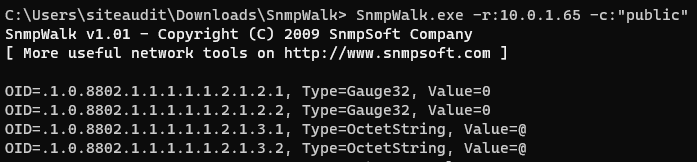
- If the output shows Timeout, then there is likely a printer configuration issue that must be resolved before SiteAudit can discover the printer.

|
| |
|