| |
| |
Configuring SQL Express for Mixed Mode Authentication
| Reference Number: AA-00660 Views: 17943 Last Updated: 05-12-2015 05:35 PM |
0 Rating/ Voters
|
     |
Configuring SQL Express for Mixed Mode Authentication
This article describes how to enable SQL Express Mixed Mode Authentication.
SQL Express is installed silently when using the prerequisites downloaded from Netaphor™, which installs the application for Windows Authentication mode only. However, it may be desired to use SQL authentication and allow multiple users to log onto the Windows machine to manage, audit, or create reports using SiteAudit.
Enable Mixed Mode Authentication
To enable Mixed Mode Authentication:
- Stop monitoring.
- Open the Diagnostics > SQL Query tool.
- Copy the query below and paste it into the Query window:
EXEC xp_instance_regwrite N'HKEY_LOCAL_MACHINE', N'Software\Microsoft\MSSQLServer\MSSQLServer', N'LoginMode', REG_DWORD, 2
- Click the Execute button to run the query
- Select the Messages tab to confirm the query succeeded
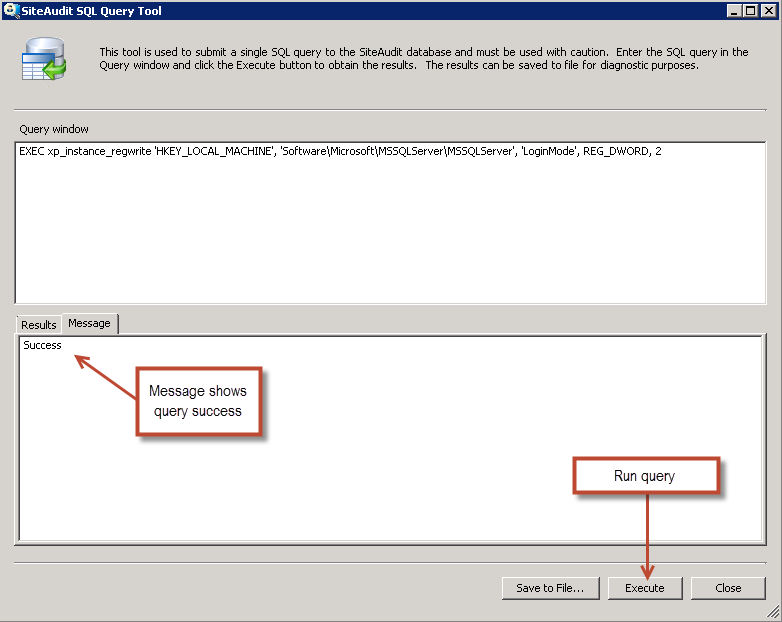
- Close the SQL Query tool.
- Close the SiteAudit Viewer.
- Open the Services and restart the SQL Server (SQLExpress) service:
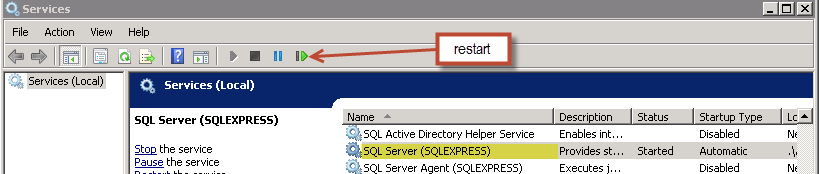
- Open the SiteAudit Viewer.
- Connect to the SiteAudit database using SQL Authentication and the credentials of a SQL user who is an owner (dbo) of the SiteAudit database. To learn more about creating new users and connecting to the SiteAudit database using new credentials, refer to the Connecting to SiteAudit Database article.
|
| |
|