| |
| |
Cannot Access Web Reports after Upgrade
| Reference Number: AA-00481 Views: 10426 Last Updated: 11-10-2020 10:51 AM |
0 Rating/ Voters
|
     |
Cannot Access Web Reports after Upgrade
This article provides solutions to internal server error 500.
Since version 5.2, Netaphor SiteAudit™ requires .NET 4.5.1 be installed on any machine running a SiteAudit component. This required a change to the .NET specification in the web.config file that controls the way the Reporting Web Site (RWS) functions.
However, the web.config file is not replaced during an upgrade because this file is often customized. Therefore, if you receive an internal server error 500 when accessing the RWS after upgrading to version 5.2 or later, it will be necessary to replace the web.config file and configure which database is used. This document explains how to perform these actions.
Contents
Procedure for Upgrading Web.config
When upgrading to SiteAudit version 5.2 or later, it is necessary to manually upgrade the web.config file if the RWS is installed. Here are the steps for this upgrade:
- Replace the existing web.config file with the new web.config file.
- Configure the database that the RWS points to so that reports can be generated.
- Apply customizations that have been included in the original web.config file, such as restricting access to various reports.
The rest of this document describes this procedure in detail.
Replacing the Web.config File
When a user installs the RWS, a ReportingWebSite folder is created. The default location of this folder is:
C:\Program Files\Netaphor\SiteAudit\ReportingWebSite
The web.config file is located in the root of this folder. When upgrading to version 5.2 or later, it is necessary to rename this file and copy the new web.config file into this same folder. The new web.config is configured to work with .NET 4.5.1.
The SiteAudit installer installs a copy of the web.config file in the Samples\en\ReportingWebSiteBackup folder. The default installation location for the web.config file is:
C:\Program Files\Netaphor\SiteAudit\Samples\en\ReportingWebSiteBackup
- Rename the web.config file in folder C:\Program Files\Netaphor\SiteAudit\ReportingWebSite to web.config.old.
- Copy the web.config file from
C:\Program Files\Netaphor\SiteAudit\Samples\en\ReportingWebSiteBackup and paste it into folder C:\Program Files\Netaphor\SiteAudit\ReportingWebSite.
It is not necessary to restart IIS after replacing the web.config file.
Configure Reporting Web Site Database
The web.config file contains information describing which SiteAudit database is used to produce reports. After replacing the web.config file, it is necessary to modify the file so that it points to the SiteAudit database. This can be done easily from the SiteAudit Viewer using the following procedure:
- Open the SiteAudit Viewer.
- Select Web Site Database Configuration from the Setup menu. The information about the SiteAudit database should already be filled in. If this information is not correct, you can enter the appropriate SQL server, database, and credentials.
- Click the Test button to confirm access to the database is permitted. A "Success" message should appear. Click OK to acknowledge the dialog.
- Click the OK button to apply the change.
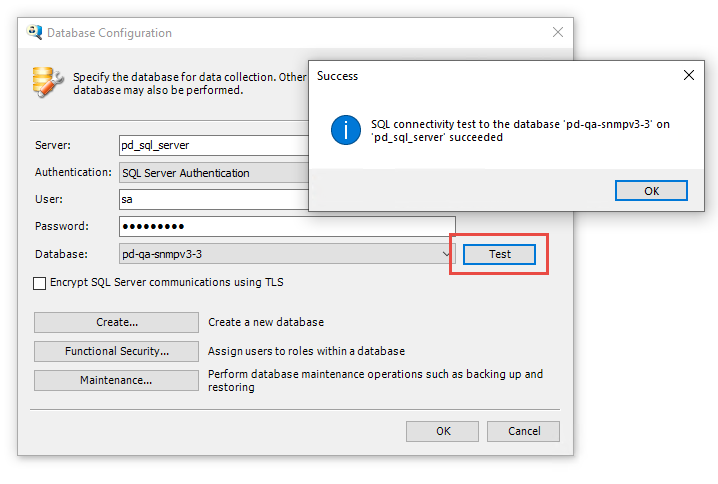
At this point, it should be possible to access the RWS and produce reports.
Web.config Customizations
If access to folders or reports has been restricted or if the web.config file had been customized, this information must be copied from the old web.config file and pasted into the new web.config file.
If you still have any problems accessing the reporting Web site after making the changes explained above, contact support@netaphor.com for assistance.
|
| |
|