The SiteAudit monitoring service is the application
that sends email on behalf of SiteAudit.
Therefore, the SMTP server must be accessible from the machine where the
monitoring service runs.
Mail Server Configuration
One must configure the SMTP server parameters in the Mail Server Configuration form, which can be accessed from the Setup menu.
- Enter the DNS name or IP address of the SMTP server
- Enter the SMTP port. This is port 25 by default. The port may differ if using SSL. For example, Gmail uses port 587 for secure communication.
- Check the Use encryption and Use authentication boxes if necessary and enter the email account user name and password
Using a Third Party SMTP Server
It may be desirable to use a third party SMTP server to send SiteAudit notifications and reports. The following is an example showing how to configure SiteAudit to use Gmail to send email over a secure connection. Depending on the environment and the notification configuration, it is possible to send many emails in a short period. Therefore, one should take precaution to ensure that a third party SMTP server does not block these email.
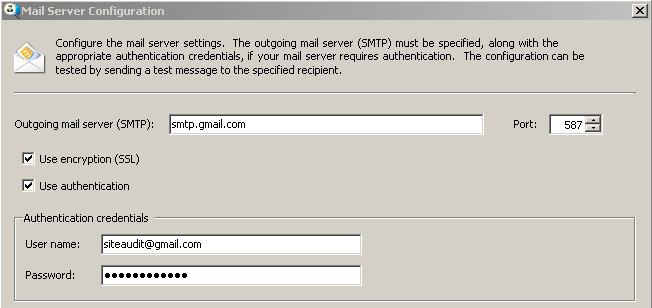
Once the SMTP information has been entered, it is prudent to confirm
that email works using the Test mail
configuration section (see below).
Testing the SMTP Server Configuration
This example shows how to test to confirm that the SMTP server is properly configured. Simply enter a Deliver to email address and a validly constructed Sender's email address. Press the Send test message and confirm that the recipient receives a test email from SiteAudit. If this test fails, then there is a problem with the SMTP information that has been entered. Correct and verify that the information is accurate and test again. This test must pass in order for SiteAudit to send email.
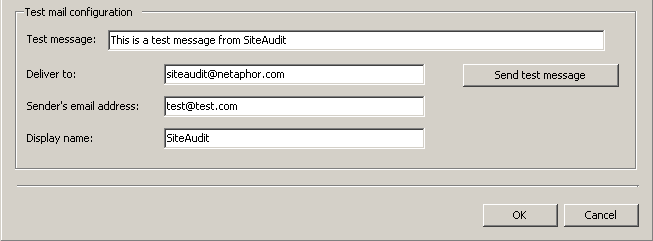
Confirming that SiteAudit Monitor Service Can Send Email
Once you have confirmed that the SMTP server information is correct and email was received, then it is important to test whether or not the SiteAudit monitoring service can send email. This must be done while the monitoring service is running.
To do this,
first start the SiteAudit monitoring service.
Once this is running, the Send test message from monitoring service button will be present on the Mail Server Configuration form. Fill in the Test mail configuration information as described above and click the Send test message from monitoring service button. If this test succeeds, then SiteAudit can send email in this environment as long as the SMTP server
is working and is accessible from the machine where SiteAudit monitoring is
running.
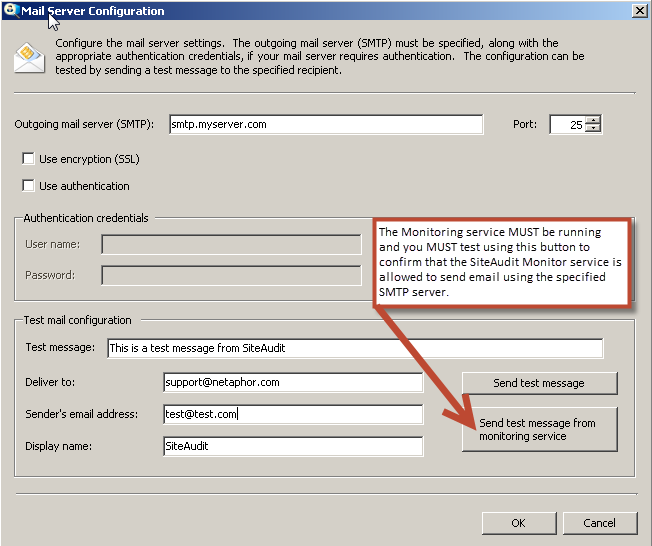
If the test succeeds when using Send test message button but fails when
using the button Send test message from
monitoring service, then this means that the credentials used for the
SiteAudit monitoring service are not permitted to send email through the SMTP server. Access must be given to this account.
By default, the Netaphor SiteAudit Monitor service Log On uses the Local System account (see below). If using This account, then the credentials entered must be allowed
to send email on the SMTP server.
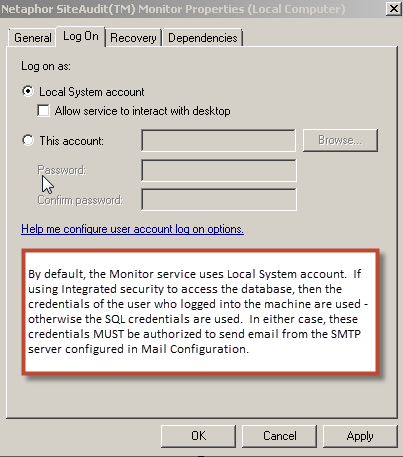
If using Integrated security to
access the SiteAudit database as shown in the screenshot below, then SiteAudit
uses the credentials of the user who logged into the machine. Make sure this user is authorized
to send email from the specified SMTP server.
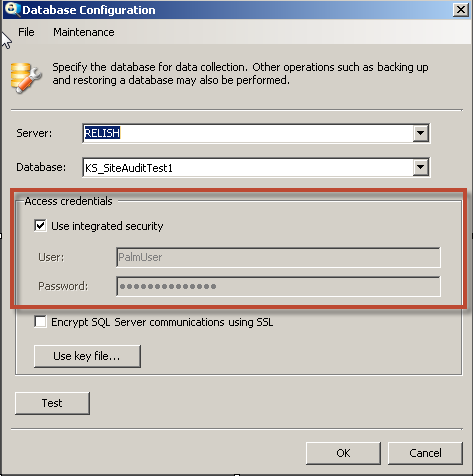
If using SQL authentication to
access the SiteAudit database, then these credentials must be allowed to send
email through the SMTP server.