Asset Information
This article explains how asset information is used within Netaphor SiteAudit™, as well as how to override the feature.
Contents
Feature Overview
From all the printers it discovers, SiteAudit collects certain data that fall into the category of asset information. This information includes data such as printer manufacturers and models, serial numbers, locations and output types.
SiteAudit also provides a way to override the asset information obtained from a printer. This gives users the control to change this data if desired. For instance, it is not possible to get the serial number or asset tag from some printer models, so users can manually enter a serial number or asset tag via the Asset Information panel.
All values that are manually entered into the Asset Information panel override the real values obtained from the printer. If a user decides later that he or she wants to obtain the data from the printer, simply delete the manually entered data and the data obtained from the device is displayed.
The asset information can be displayed by right-clicking a printer inside the SiteAudit Viewer and selecting "Details" from the menu item list, then clicking the Asset Information tab, as shown below.
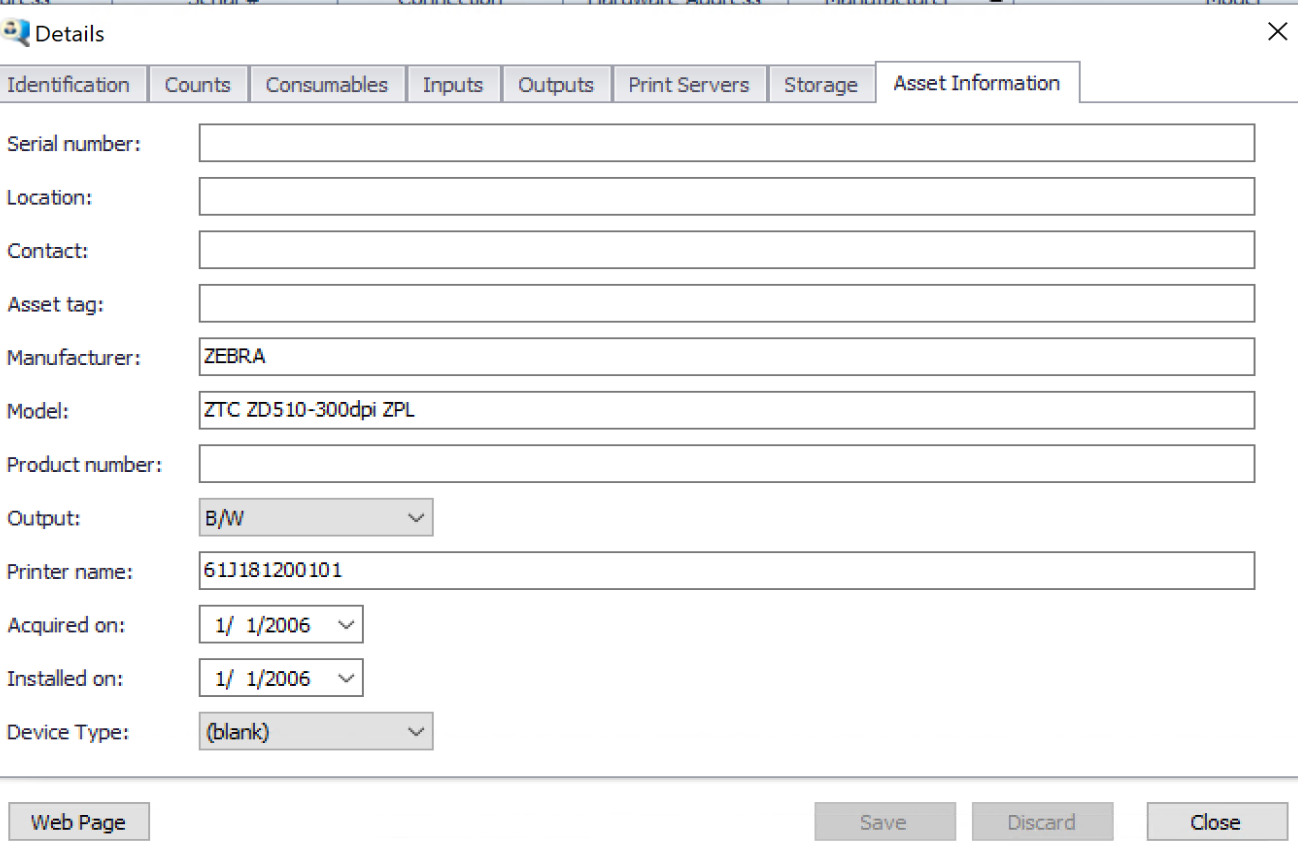
What Asset Information Can Be Overridden?
The following information can be overridden via the Asset Information panel:
- Serial number
- Location
- Contact
- Asset tag
- Manufacturer
- Model
- Product number
- Output
- Printer name
- Acquired on
- Installed on
- Device Type
How do I Override Printer Asset Information?
It is very easy to override the asset information data supplied by a printer. Users can substitute their own values into any of the Asset Information fields. Clicking the Save button saves the content and overrides whatever data is obtained from the printer. It is important to note that a value manually entered into the Asset Information tab will permanently override the value that is obtained from the printer – until the manually entered data is removed. See the next section to learn how to start obtaining data from the printer again.
The easiest way to update or insert asset information is by using the Asset Tool which is available in SiteAudit version 7.0 and later. The SiteAudit Asset Tool article describes how to use this tool to update asset information as well as how to create/edit custom fields and import the organization hierarchy
How do I Obtain Asset Information from the Printer again?
Data that has been manually entered into the Asset Information panel will permanently override the data obtained from the printer until the manually entered value is removed. The way to remove the manually entered data from a text field is to delete the entire content from the textbox and then click the Save button. The value obtained from the printer will be immediately displayed in the text box. If no value is displayed, that means that SiteAudit was unable to obtain one from the printer.
Reset the printer output by setting the value to "auto" and clicking the Save button.
Asset information can be imported for any or all discovered printers. To learn more about this, see the SiteAudit Knowledgebase article Importing Asset Information.