Import company information with the SiteAudit Asset Tool
The SiteAudit Asset Tool takes Company information in a CSV File and then transforms the CSV File into two XML files. Once the transformation as has taken place,
a prompt will be generated asking whether to import the information into SiteAudit Viewer or not.
Company Information:
- Organizational hierarchy
- Printer department assignments
- Contact information
- Discovery ranges
- Other data
For more information, read these articles:
1. Open the 'Netaphor SiteAudit Asset Tool'
2. Click the button 'Company'
3. Select 'Import Information...' from the drop down menu
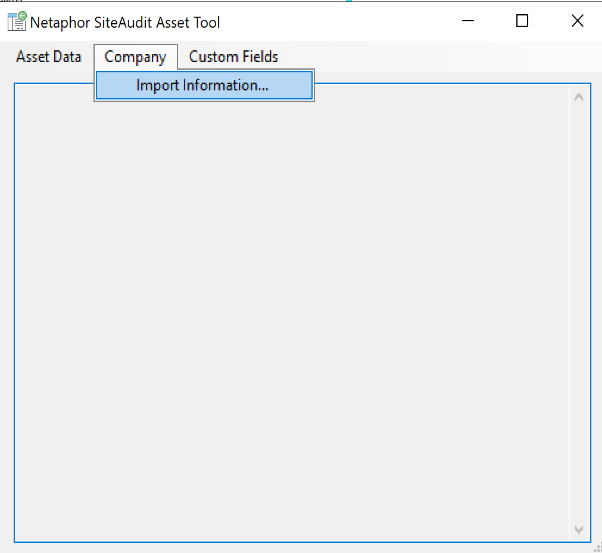
'Select Import Template' dialogue should appear.
4. Select the the CSV file to import
5. Click 'Open'
6. Click 'Yes'
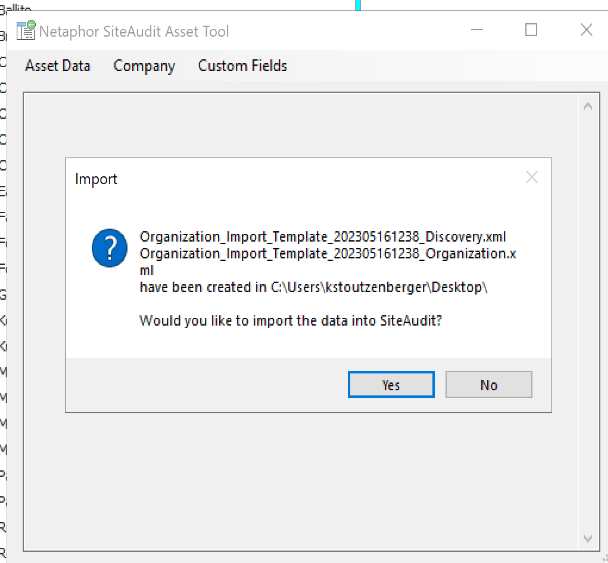
Two new XML files have been created.
The XML files will be imported into the SiteAudit Viewer
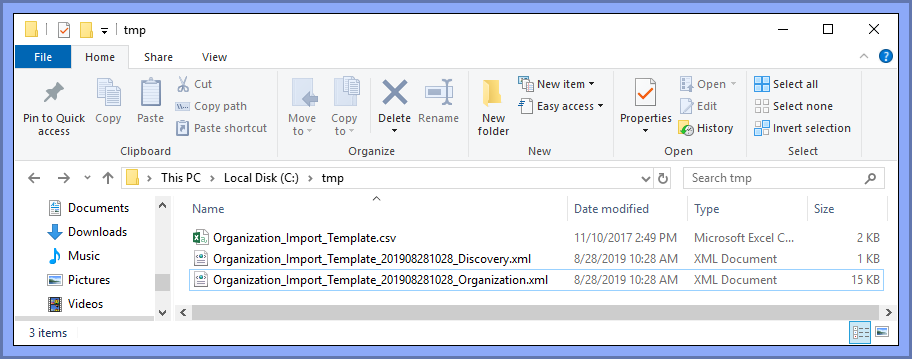
Note: If the inventory has not updated after a Company Information import has occurred.
- Right click on the first node in the inventory section
- Select 'Company Organization...'
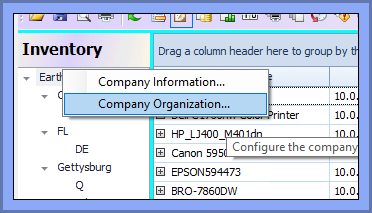
Company Organization Before an import has occurred
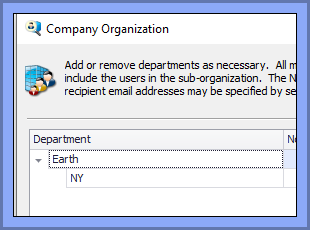
Company Organization After an Import has occurred
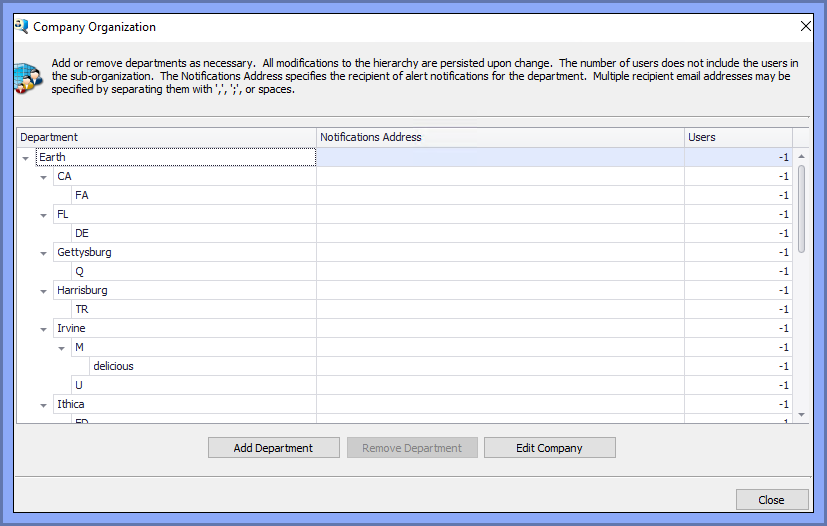
Inventory Before an import has occurred
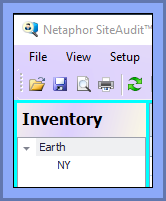
Inventory After an Import has occurred
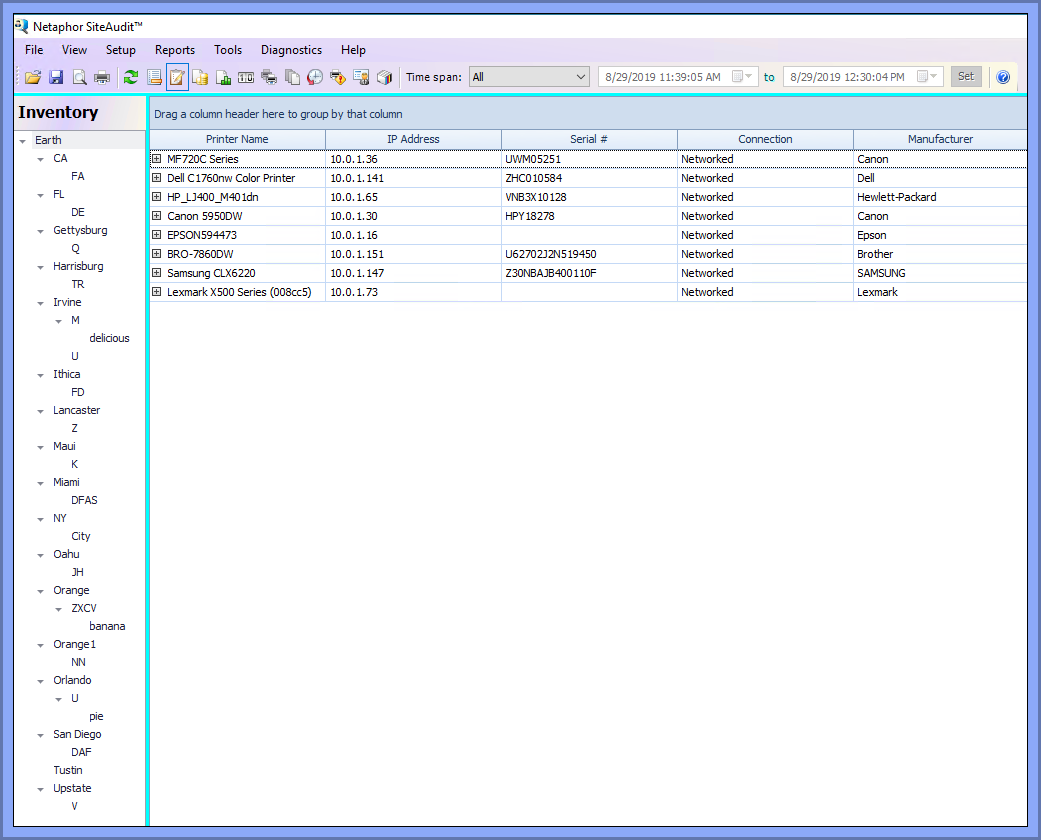
A successful Import log will also be displayed in the Asset Tool's Text Box
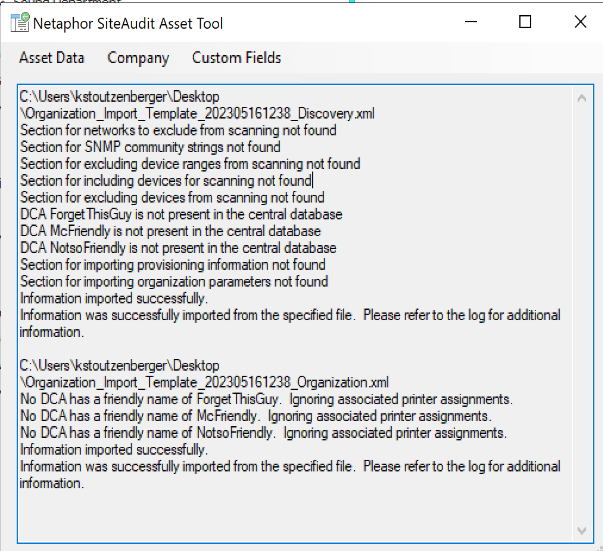
Sample Organization Import File
The organization import is a CSV file. A sample import file is installed with the SiteAudit Viewer or SiteAudit Control Panel and is located in the following folder C:\Program Files\Netaphor\SiteAudit\Samples\en\Organization_Import_Template.csv This file is also attached at the bottom of this article and produces the following organization.