| |
| |
Asset Tool - Exporting Asset Data
| Reference Number: AA-01276 Views: 1673 Last Updated: 05-16-2023 12:24 PM |
0 Rating/ Voters
|
     |
Exporting Asset Data with the SiteAudit Asset Tool
To modify printer asset information and custom fields, the SiteAudit Asset Tool provides the necessary functionality. It is advisable to follow the recommended process of exporting the asset data first. This generates a CSV file that contains the existing information in the correct format. The CSV file can be opened in Excel, allowing you to edit the desired fields. After making the necessary changes, save the modified file and import it back into the Asset Tool. This ensures a streamlined and accurate update of the printer asset data. - Launch the Asset Tool by selecting 'Tools > Asset Tool' from the Viewer menu items.
- Click on the 'Asset Data' button.
- From the drop-down menu, choose 'Export...' option.
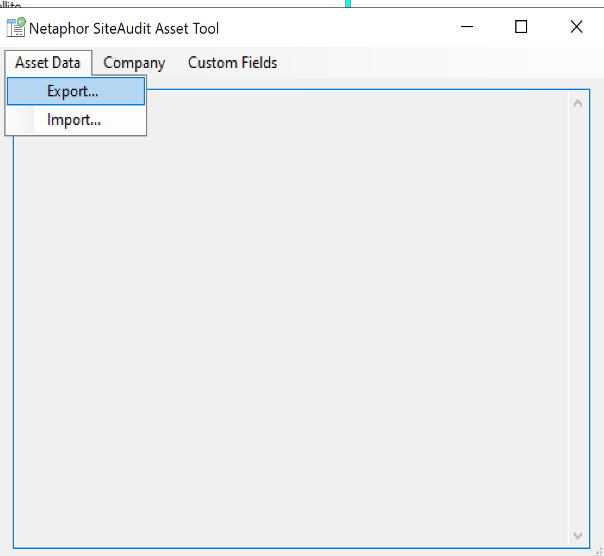
- This action will prompt the appearance of a File Explorer window.
- Navigate to the desired folder where you wish to save the exported file and provide a suitable file name.
- The exported data can now be accessed and modified using applications like Notepad or Microsoft Excel.
Take note of any potential changes to the data format that may occur when opening the file in Excel. The Asset Tool dialog will display a message indicating the success of the export process.
|
| |
|