Prior to using the Reporting Web Site for the first time, it is necessary to configure the database that is used when generating reports. This action is completed via the Setup > Web Site Database Configuration menu option. This article describes how to configure your database for use with the Reporting Web Site.
Configure Database for Reporting Web Site
Prior to configuring the database that is used by the Reporting Web Site to generate reports, the SiteAudit Viewer must be run as administrator. This can be accomplished by right-clicking on the SiteAudit Viewer icon and selecting the Run as administrator option. After taking this action, The SiteAudit Viewer will open and the Reporting Web Site can be configured. Failing to run the Viewer as administrator will prevent the configuration of the database, a requirement for using Reporting Web Site.
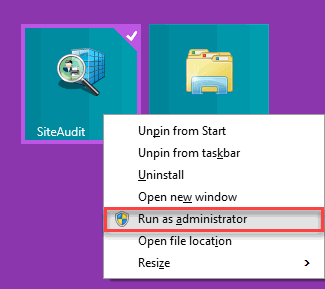
Once the SiteAudit Viewer is loaded, navigate to Setup > Web Site Database Configuration...
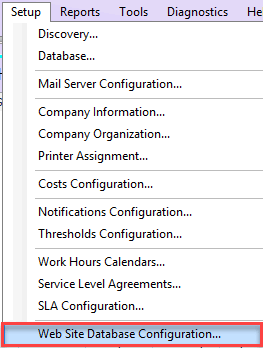
The Web Site Database Configuration dialog will open. If the dialog fails to open at this point, it is likely because the Viewer was not run as administrator. If this occurs, please close the Viewer and run it as administrator before proceeding.
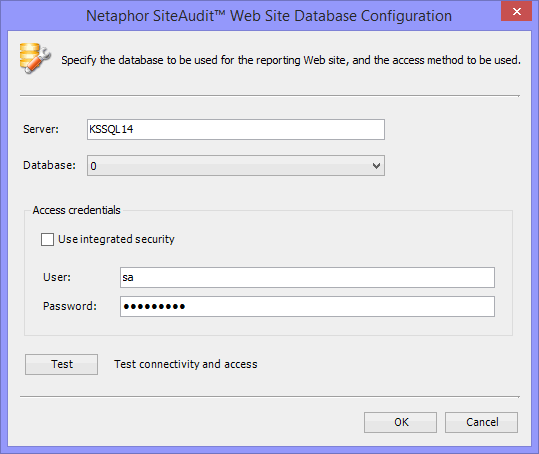
By default, the same database used by the Viewer is shown here with the same access credentials. Click the Test button to confirm the access is successful, then click the OK button to apply the settings.
At this point, the Reporting Web Site is configured and ready to generate reports. If there are any problems generating reports, refer to the Troubleshooting IIS and the Reporting Web Site to ensure that IIS and the site are properly configured.