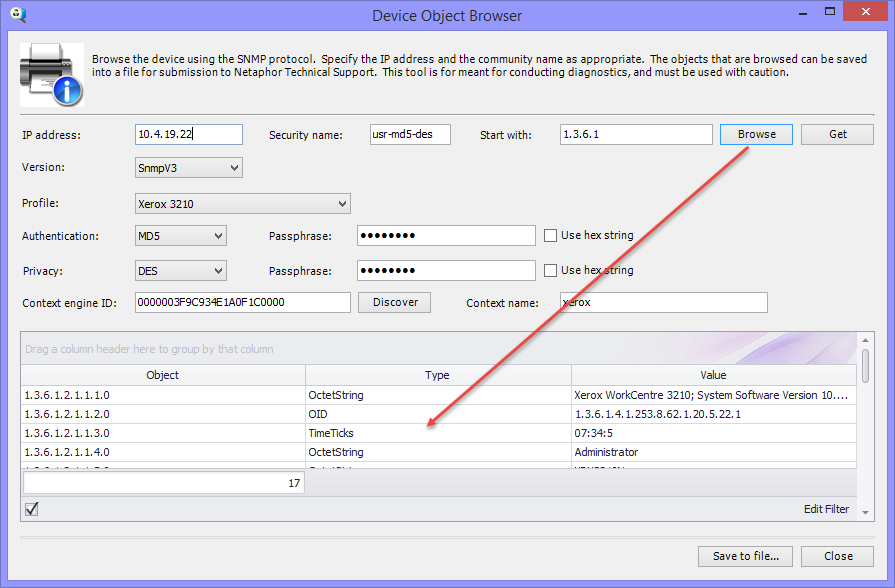The Device Object Browser tool is included with SiteAudit to help diagnose problems with device communications and to confirm what information is supported. If a device can be browsed, it confirms that SiteAudit can discover and collect data from the device. This article describes how to use the Object Browser.
Using the Device Object Browser
To use the Device Object Browser, select the Diagnostics > Browse objects menu item in the SiteAudit Viewer. In most cases, users will browse SNMPv1 devices. Therefore, when the Device Object Browser is opened, it is configured to browse SNMPv1 devices by default. All fields required for SNMPv3 are disabled. To browse SNMPv2C or SNMPv3 devices, simply select the desired protocol in the Version selector.
The DCA must be able to communicate with printers to discover and collect their data. Therefore, it is recommended to run the Object Browser from the machine where the SiteAudit DCA is installed.
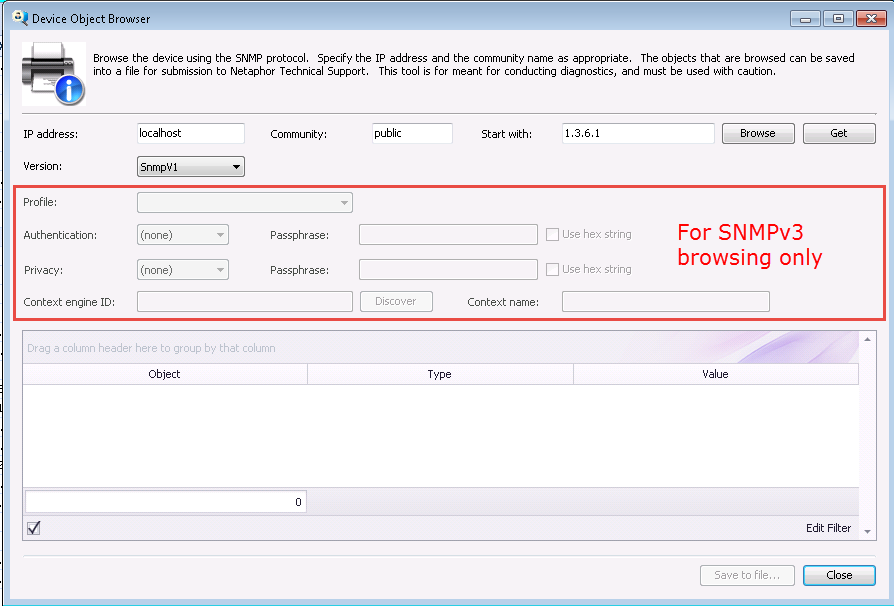
Printer Discovery and Data Collection Issues
The Object Browser is an independent tool used to verify communication with SNMP devices. If one is unable to browse a device and collect data, then SiteAudit will be unable to discover and collect data from the device. The most likely reasons that a device cannot be browsed are:
- The device is turned off
- The device is on a different network from the machine where it is being browsed
- SNMP is not configured on the device
- The device SNMP configuration has changed and the device has not been restarted
- The IP Address, Community, or Version entered into the Object Browser does not match the device SNMP configuration
How to Browse SNMPv1 Devices
To browse devices that support the SNMPv1 protocol, select the device in a SiteAudit view and then select Object browser from the Diagnostics menu. When a device is selected in a view prior to opening the Device Object Browser, the IP address of the device is automatically populated in the Object browser.
Ensure the IP address field is populated with the IP address of the device to browse and the Community name matches the community name specified on the device. Once the IP address and Community are populated, one can simply click the Browse button to collect data from the device. If no information is returned, verify that the IP address and community name are correct and that the device can be pinged from the machine where SiteAudit is installed.
How to Browse SNMPv2C Devices
To browse devices that support the SNMPv2c protocol, select the device in a SiteAudit view and then select Object browser from the Diagnostics menu. When a device is selected in a view prior to opening the Device Object Browser, the IP address of the device is automatically populated in the Object browser.
Change the Version value to SnmpV2C
Ensure the IP address field is populated with the IP address of the device to browse and the Community name matches the community name specified on the device. By default, the community name for devices is "public" (all lower-case as the value is case-sensitive). Once the IP address and Community are populated, one can simply click the Browse button to collect data from the device. If no information is returned, verify that the IP address and community name are correct and that the device can be pinged from the machine where SiteAudit is installed.
Community names are case-sensitive. By default, devices are typically shipped with the default community name "public". This is also the default community name used by SiteAudit during discovery. If devices in your environment contain community names other than public, ensure these community names are included in the SiteAudit Discovery SNMP Parameters.
How to Browse SNMPv3 Devices
To browse devices that support the SNMPv3 protocol, select the device in a SiteAudit view and then select Object browser from the Diagnostics menu. When a device is selected in a view prior to opening the Device Object Browser, the IP address of the device is automatically populated in the Object browser.
Change the Version value to SnmpV3. This enables the fields that can be populated with the authentication and privacy information needed to communicate with a device using SNMPv3.
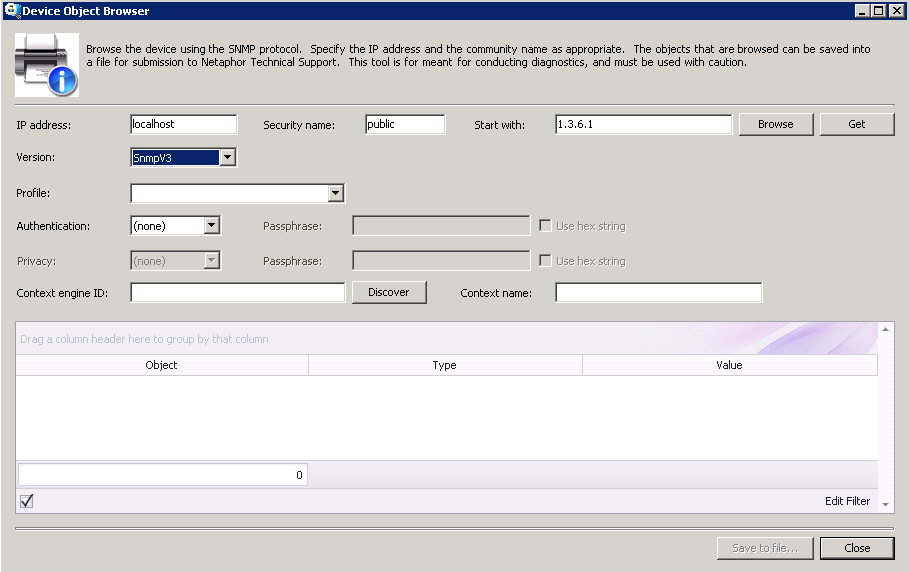
To determine if a device supports SNMPv3, enter the IP address of the device and click the Discover button. If SNMPv3 has been configured on the device, then the Context Engine Id is returned. Otherwise, the discovery will fail and a dialog appears indicating that the attempt timed out.
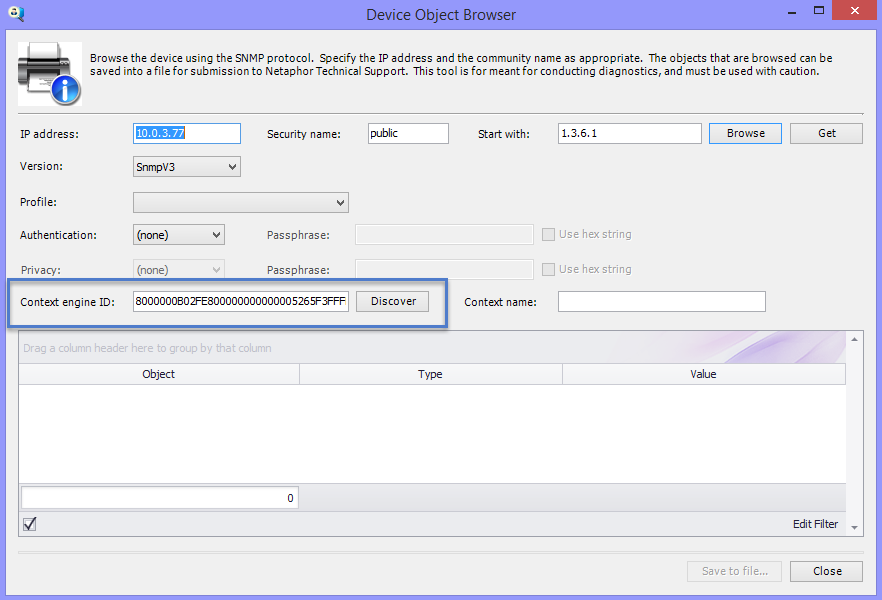
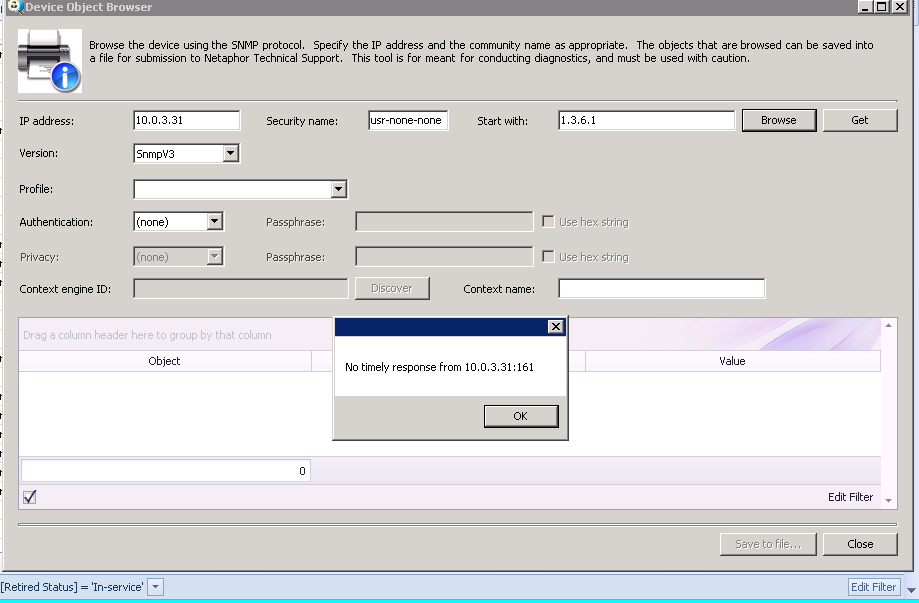
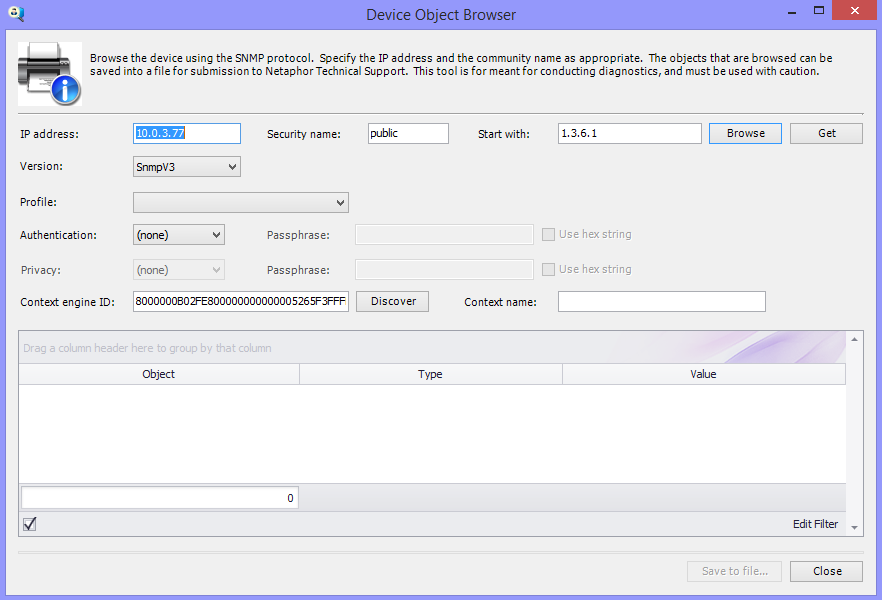
In the following example, the Discover button was clicked and there was no response from the device. This could mean that the device is offline, not connected to the network, not accessible from the machine where SiteAudit runs, does not have SNMPv3 enabled, etc.
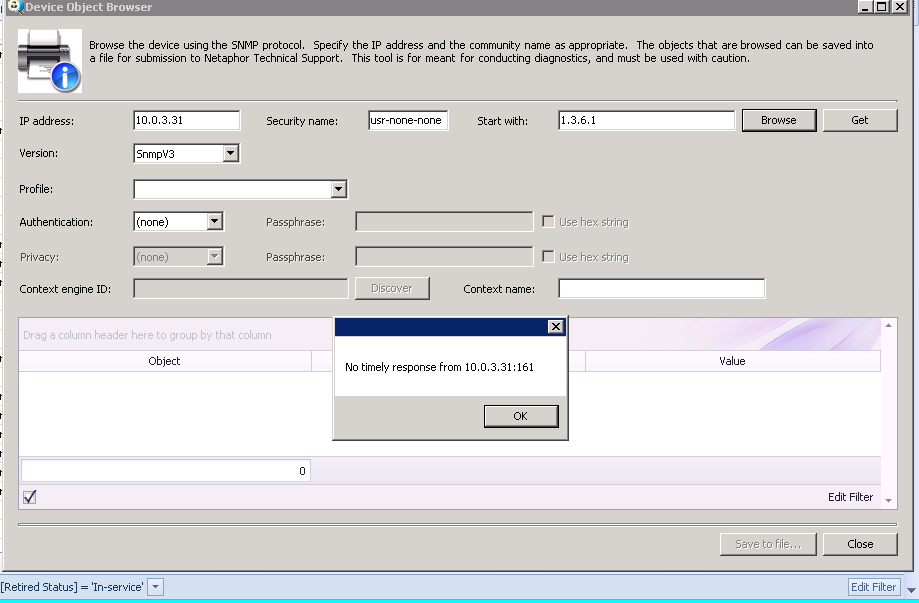
If SNMPv3 discovery profiles had already been created, then one can be selected from the Profile list. Doing this populates all of the necessary fields to communicate with devices that match the profile as shown below.
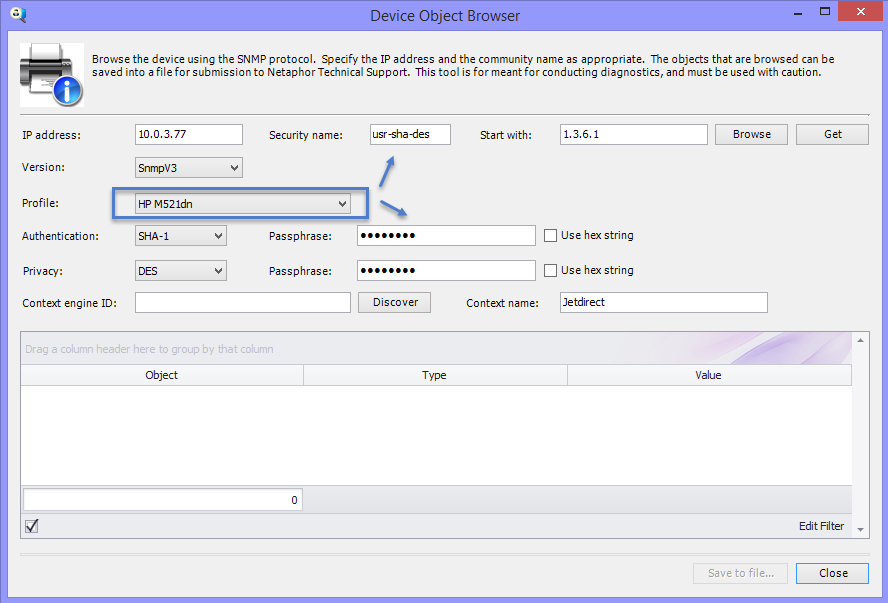
Once the fields are populated as desired, the device can be browsed. If all of the fields match appropriately, the device will return data when the Browse button is clicked.