| |
| |
Sending Email from SiteAudit
| Reference Number: AA-00515 Views: 12242 Last Updated: 08-12-2014 10:49 AM |
0 Rating/ Voters
|
     |
Sending Email from SiteAudit
This document explains how to send email from Netaphor SiteAudit™.
SiteAudit can send notifications and reports by email. For this to work, an SMTP server must be accessible from the computer where the Netaphor SiteAudit Monitor service runs.
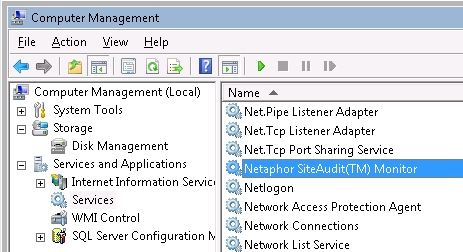
The SMTP server can be internal to your organization or an external service like Gmail, Yahoo Mail or Hotmail. For help understanding how to use an external mail service, the examples in this article use Gmail. Users can create or use an existing Gmail account and follow the examples below.
Mail Server Configuration and Test
- On the Setup menu, click Mail Server Configuration.
- For Outgoing mail server (SMTP), enter the DNS name or IP address of the SMTP server.
- For Port, enter the SMTP port number.
(This is port 25 by default, but may differ. For example, Gmail uses port 587 for secure communication). - Select the Use encryption (SSL) and Use authentication check boxes if required by the SMTP server, and enter the email account, user name and password.
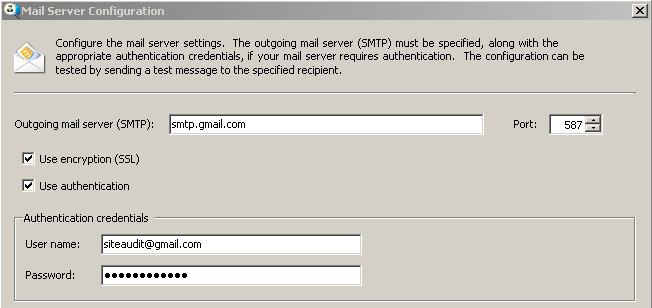
Example: Using Gmail to send email over a secure connection.
Note: Depending on the environment and the notification configuration, it is possible to send many emails quickly. Therefore, you should take precautions to ensure that the SMTP server does not block these emails.
- Enter a Deliver to email address and a Sender's email address. Test message and Display name are optional.
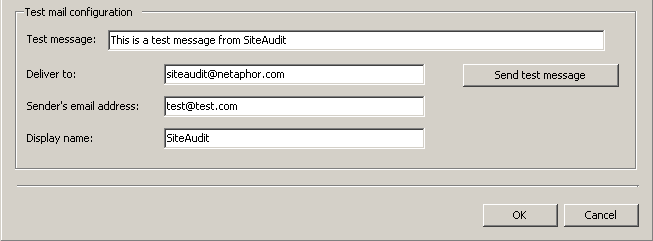
- Click Send test message.
- Confirm that the "Deliver to" email account receives the message.
If this test fails, there is a problem with the SMTP information (for example, server name or port) that has been entered. Correct the information and test again. This test must succeed for SiteAudit to send email. - Click OK.
Confirming that SiteAudit Monitor Service Can Send Email
After you test and verify the SMTP server configuration, it is important to test whether the Netaphor SiteAudit Monitor service can send email.
- On the Tools menu, click Start Monitoring.
- On the Setup menu, click Mail Server Configuration.
- Click Send test message from monitoring service. If this test succeeds, SiteAudit can send email as long as the SMTP server is working and is accessible from the computer where the monitoring service runs.
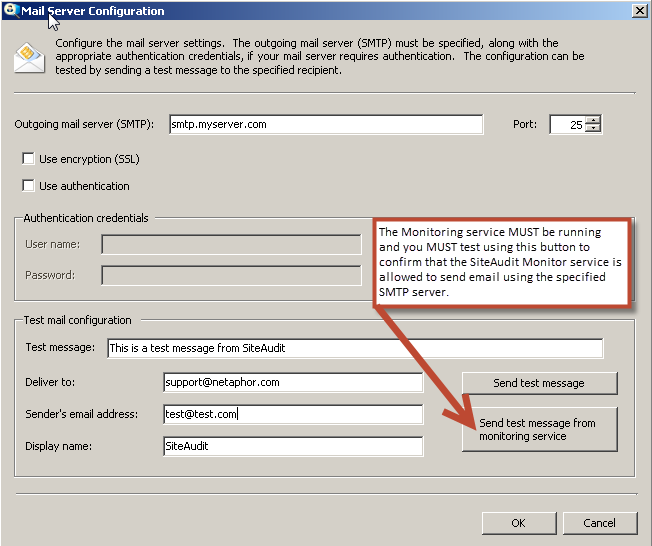
If "Send test message" Succeeds but "Send test message from monitoring service" Fails
If the test succeeds when using Send test message but fails when using Send test message from monitoring service, the credentials used for the SiteAudit monitoring service are not permitted to send email through the SMTP server. Access must be given to this account.
By default, the monitoring service logs on using the Local System account. If it is configured to use another account (see This account in the image below), the credentials entered must be allowed to send email on the SMTP server.
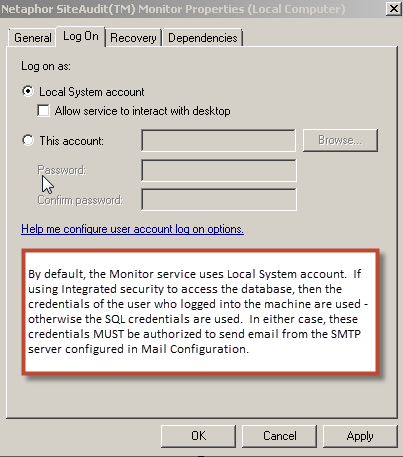
If Use integrated security is selected for database access (as shown in the image below) SiteAudit uses the credentials of the user who is logged on to Windows. Make sure this user is authorized to send email from the SMTP server.
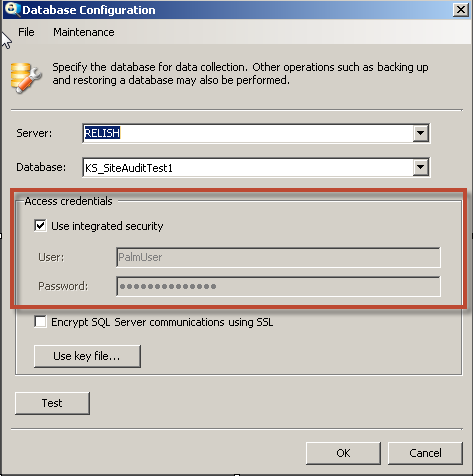
If Use integrated security is not selected, and therefore SQL authentication is used, the SQL credentials must be allowed to send email through the SMTP server.
|
|
|
|